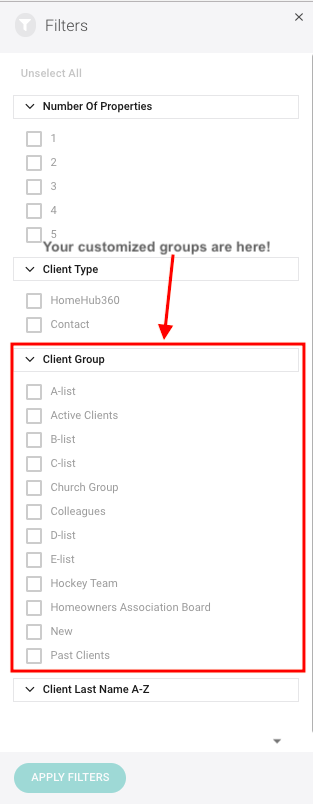RealOffice360™ Real Estate CRM Version 3.2 Update
This article is related to a previous version (2018) and some features and plans may have changed since. Please visit https://realoffice360.com for the latest CRM product features, plans and pricing.
Making the best CRM for Realtors better one version at a time!
Brand New to Version 3.2:
New Global Settings
Save time and get the most out of RealOffice360™ CRM with our new global settings feature. From here you can fully customize your RealOffice360™ experience to best suit your business. Click on the "Gear" icon in the top header to get started!
Settings You Can Customize:
Account Defaults - Full control of your account information.
Username (Email)
Full Name
Brokerage
Real Estate Board
Timezone - *Don't forget to set this for so you get your notifications at the right time!*
Currency
Default Country Code for Phone Numbers
Phone Number
Office Address
Calendar & Planner (Plus or Higher) - Simple access to your customized daily routine
Customize your Daily Routine
Database - One place to manage all your client groups or labels
Customize Client Category Groups
Email Notifications - Make sure you update your Timezone so you receive your emails at the correct time!
Daily Planner Email - Turn on/off, pick days and time you want planner sent
HomeHub360 Chat - Direct messages from your clients and the email notificaiton
System Notifications - When we can contact you
Task Notificaitons - When you want your task notifications sent
Home Page - Pick which section of RealOffice360 you want to view upon logging in
Options are: Launchpad, Database, Tracker, Planner, Calendar
MailChimp Integration Key (Plus plan or higher) - For Email Marketing
Update your API Key to keep your contacts connected with Mailchimp
Pipeline Stage Checklist - Customize your checklists for each stage of the Pipeline on Business Tracker
Leads (Buy/Sell/Other)
Prospects (Buy/Sell/Other)
Active (Buy/Sell/Other)
Conditional (Buy/Sell/Other)
Closed (Buy/Sell/Other)
You now have full control of your RealOffice360™ CRM giving you the ability to make get the most out of your day! We hope you like!
View Clients Easier - Improved Database Filters
Our databases can get a little cluttered from time to time, yet we need to quickly pull up our clients based on group. To do this, we have made life easier with the new RealOffice360 filter system. With our new system, you can create and assign unlimited client groups and then filter by these groups!
You can access your client filters by clicking on the "Filter" icon!
Upon clicking on this icon, you will see the options for your filters. Under "Client Groups" you will see all of your categories ready and waiting to be turned on and off!
Upon applying the filters, you will be sent back to your database where you can easily see which filters have been applied as red "chips". To turn off these filters just click on the white "x" on the chip!
Steamlined Business Tracker
We have heard that some parts of RealOffice360™ can be a little confusing so we wanted to try and make your life simple. To do this, we focused on one of our key features, the Business Tracker, giving you the freedom to either add an existing client or brand new client, right to the Tracker. When you log in, you will now see that we have replaced the confusing "Add Client" button with "Add to Tracker".
Clicking Add to Tracker will give you two options:
Add Exisiting Client or;
Add New Client.
Two Options on "Add to Tracker"
Option 1: Add Existing Client
Option 2: Add New Client - Directly populated into Leads upon pushing "Add Client"
This now gives you the full freedom to add more information to new clients while also keeps the process simple when adding existing clients to your Tracker! If you add a new client, we will then add them to both your Database but also your "Leads" stage of the tracker. Note that no deal information is yet added so you can just click to update that when you need.
New Client added to Leads with no deal information added yet.
We've updated our Learning Centre
Looking for help or DIY tips? Check out our Learning Centre which we update constantly here: CLICK FOR LEARNING CENTRE
Pesky Glitches Fixed
Sure, we had a few glitches but hey, who doesn't! We could list them here but we thought we would save the space and start working on new awesome stuff instead!
If you ever notice anything not working the way it should, do not hesitate to let us know by email at support@realoffice360.com
See you soon with our next awesome update!
With ❤️,
The RealOffice360™ Team