How to properly set up a Facebook Business Page for Real Estate Agents
In a recent survey completed by Inman News, the Number 1 tool that agents say REALTORS® should leverage in their first year is social media. But it is important that you do it correctly! In this article we give you all the information you need to build your real estate Facebook page! It would be helpful to open your Facebook account in another window and follow along. Here we go!
Part One: Before you begin setting up your Real Estate Facebook Business Page
1. What will your business name and description be for your real estate Facebook page
Decide what you would like to call your business. Are you going to go with the classic real estate branding of your first and last name? Or are you going to start building your identity as a Team or Group? This will be the name of the page so be sure to make your name easy to type for your potential clients! You may also want to consider if you are focusing your sales efforts in a particular region and add that to the name, for example: Jane Smith Real Estate - New York Lofts or John Smith Luxury Realtor® - Beverly Hills Estates.
2. Show us your best! Pick a profile photo and cover photo targeted at your real estate clients
If you are in real estate, you know the importance of a great headshot! Let your best show and add your favorite headshot shine for your profile picture! Building a real estate team page? This could be a great place for you to show off your newest logo or brand as well. Your profile picture for your real estate Facebook page doesn’t have to be a headshot so feel free to get creative.
Speaking of being creative, the next image you are asked to upload is your banner image…that big picture that sits at the top of your page. This is your opportunity to show off! If you are targeting a region (which we recommend), it would be great to get a beautiful shot from a home, streetscape or cityscape here. Don’t have any? You can find amazing images for relatively cheap from www.depositphotos.com.
A word of caution, do not copy any image from Google and use that unless you have a full license. When you are a business you need to adhere to strong copyright rules and therefore you need to think twice about where those images come from and if they have a full license for your use! For this reason, we suggest you pay for stock art from reputable sites as they most likely will come with that license!
3. Think about and choose the action you want your real estate clients to take on your Facebook page
The CTA (Call to Action) is probably the most important, yet smallest part of your page. This is the main button at the top, what do you want your visitors to do? Do you want them to click it to view your listings? Go to your site? Contact you? Download a Buyer’s Guide? Download a Market Report?
We recommend you consider something of value as that typically drives more engagement (read: clicks on your action button) which is 90% of the reason you have this page! What’s the other 10%, establishing credibility and getting eyes on your real estate brand!
Part Two: Setting up your Real Estate Business Facebook Page
Step 1 - Log in to your Facebook Account
You know how to do this! www.facebook.com
Step 2 - Click “Create” in the top right corner and select “Page”
Step 3 - Select Business or Brand
Step 4 - Enter your Business Information (Remember, the stuff we talked about above)
Step 5 - Add Your Profile and Banner Image
Step 6 - You are done! Now it’s time to start customizing your page
In the last step, your page will be ready to go. Now it’s important you do the following:
Invite your friends
Add a Button (This is the Call to Action from above)
Write your services
Ask your friends and past clients to write reviews (Even if they haven’t worked with you, your friends can review your character…after all, clients want a trustworthy real estate agent!)
And that’s it! You now have your Facebook Real Estate Business Page! Now it’s time to go and set up your Google Business page next! See you there!
With ❤️,
The RealOffice360™ Team